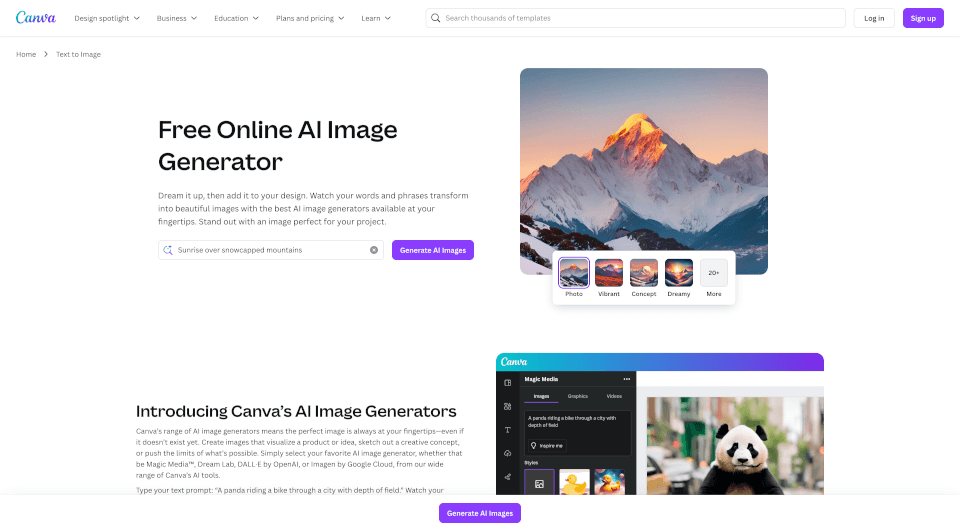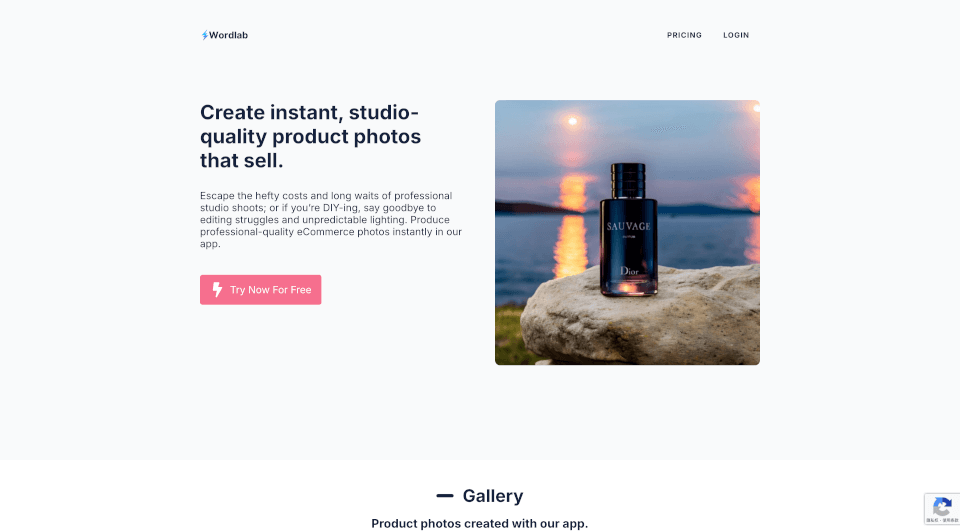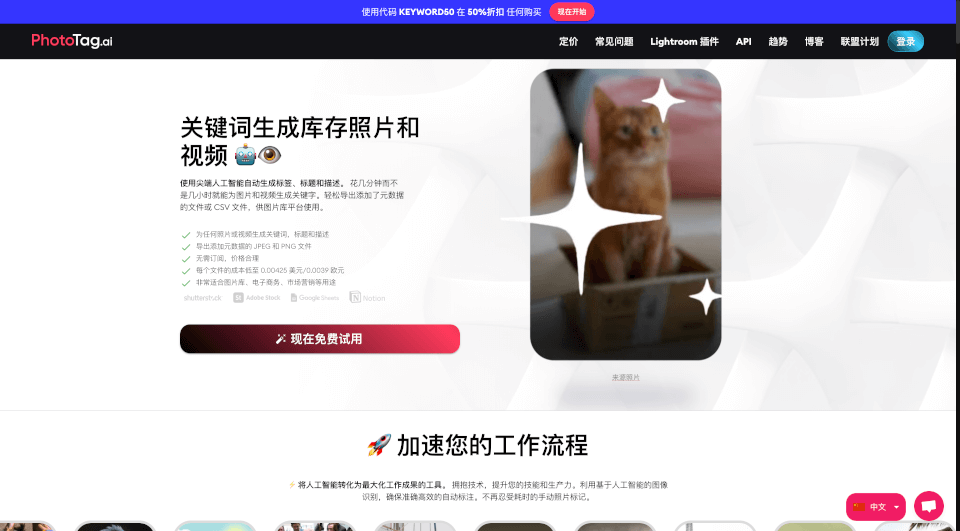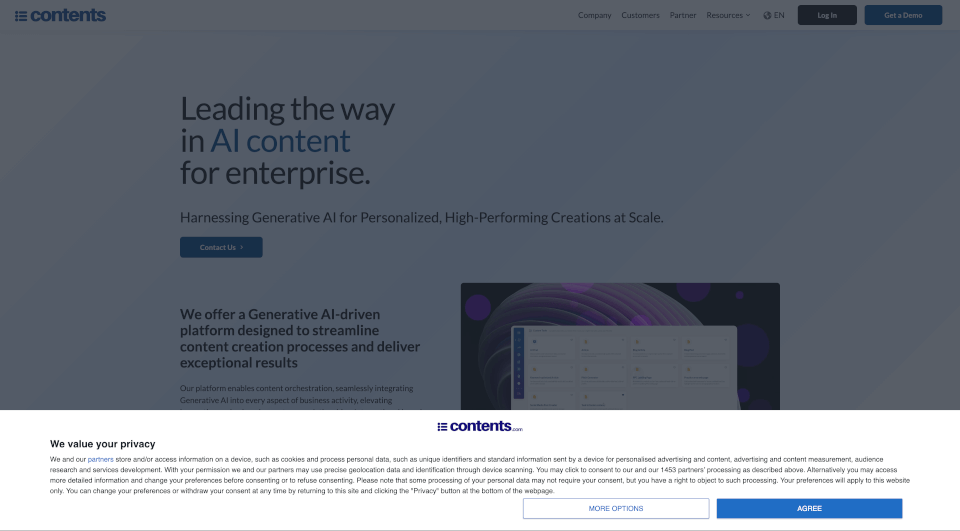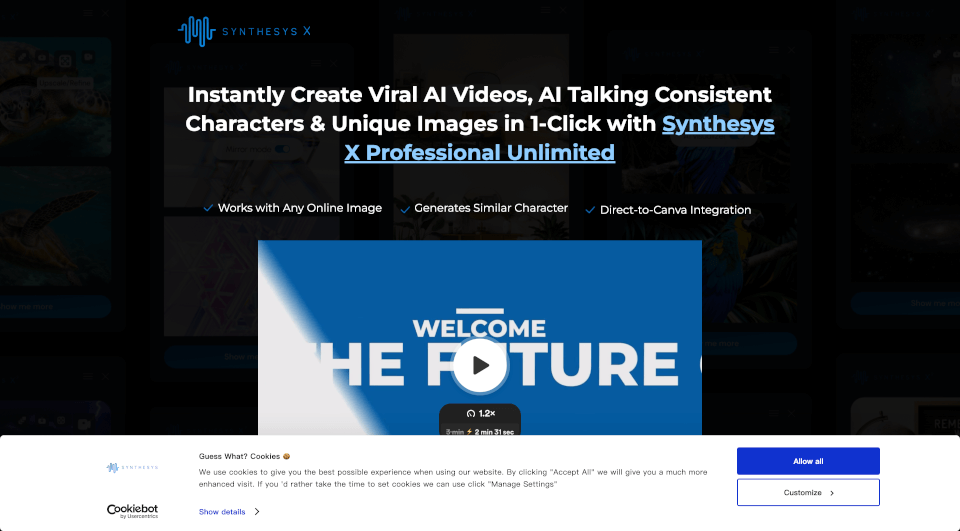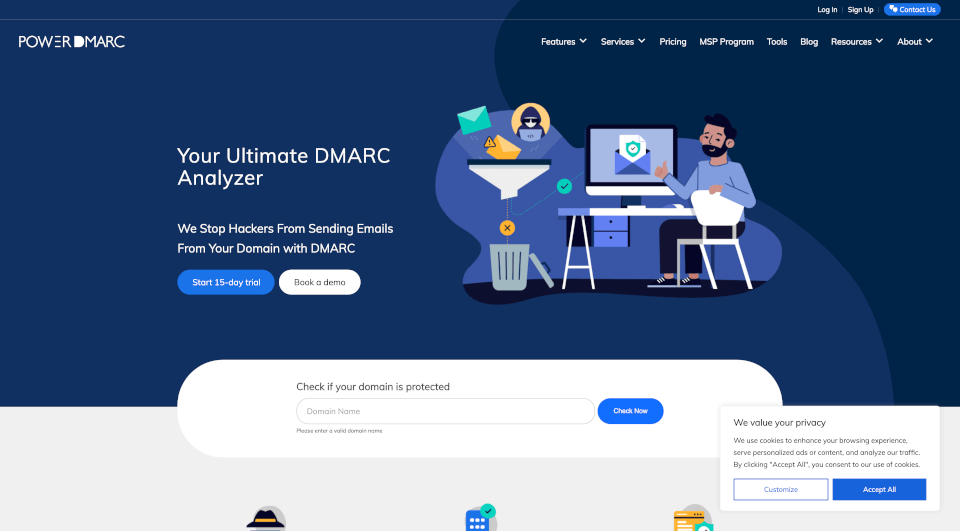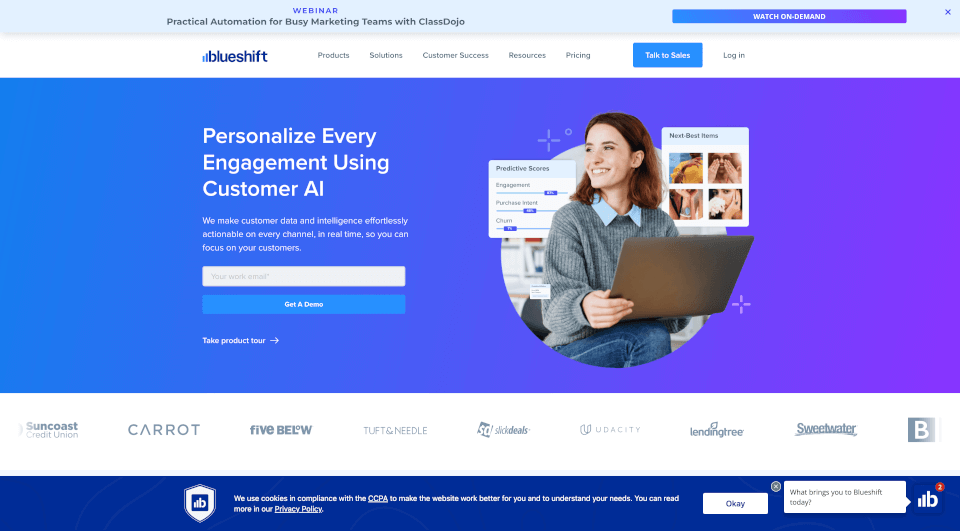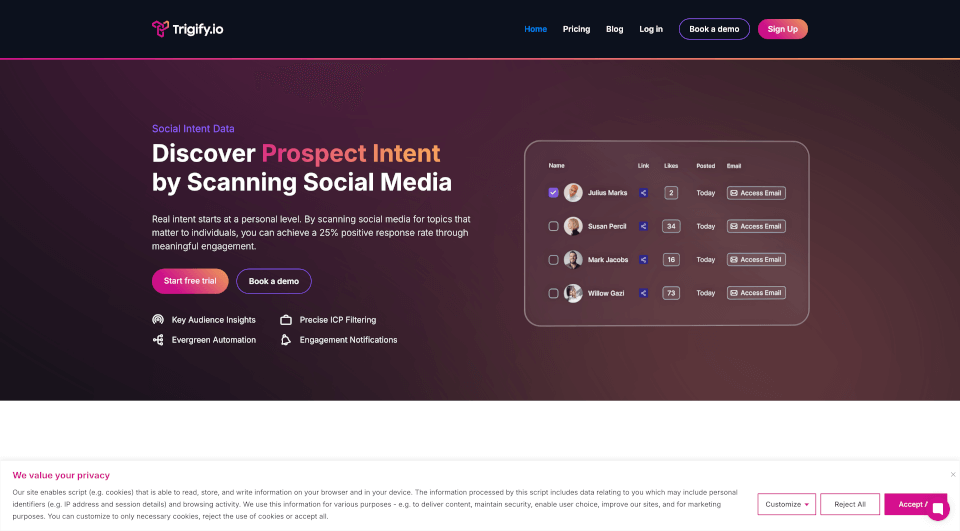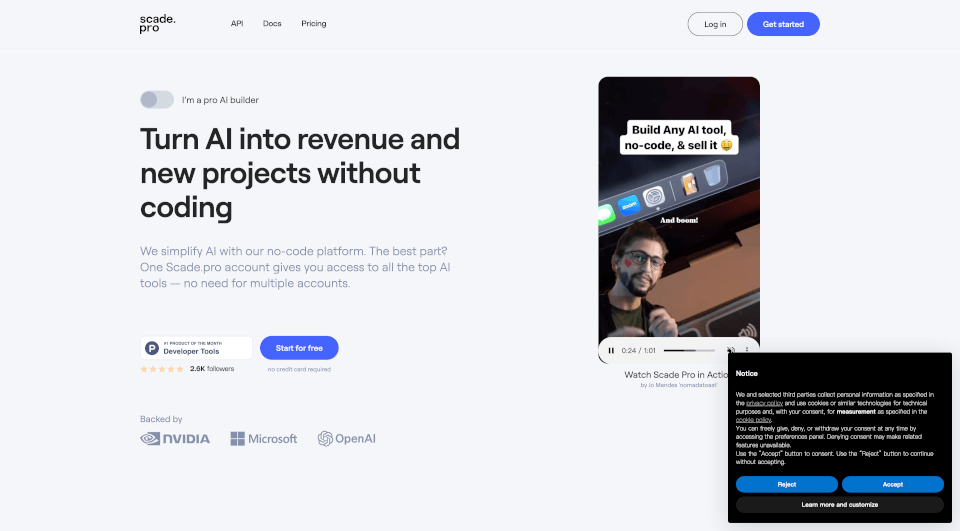What is Canva Text to Image?
Unlock your creativity with Canva's AI Image Generator, an innovative tool that transforms simple text prompts into stunning visuals. Whether you’re an entrepreneur, content creator, or an art enthusiast, this user-friendly application empowers you to create unique images that perfectly fit your projects.
What are the features of Canva Text to Image?
- Text to Image Generation: Turn your written ideas into visual masterpieces using advanced AI technology.
- Multiple Generator Options: Choose from a variety of image generators including Magic Media™, DALL·E by OpenAI, and Imagen by Google Cloud for diverse styles.
- Customizable Styles: Render your images in various artistic styles such as Watercolor, Filmic, Neon, and Color Pencil.
- Drag-and-Drop Interface: Seamlessly integrate generated images into your designs with ease.
- High Image Resolution: Produce high-quality images suitable for both digital and print media.
- Real-Time Collaboration: Work alongside your team in real-time, sharing ideas and designs instantly.
What are the characteristics of Canva Text to Image?
Canva's AI Image Generator is characterized by its intuitive interface, powerful capabilities, and versatility. Users can generate images quickly from text, choose styles for customization, and utilize the rich feature set of Canva’s design tools. With options for free users and premium features available to Pro users, the platform caters to a wide audience including beginners and professionals alike.
What are the use cases of Canva Text to Image?
- Social Media Content Creation: Create eye-catching visuals for your posts to engage audiences and drive traffic.
- Marketing Materials: Design compelling flyers, posters, or digital ads that capture your brand’s essence.
- Educational Resources: Produce unique illustrations for presentations, reports, or classroom materials.
- Personal Projects: Explore your artistic side by generating custom artwork for home décor or personal gifts.
How to use Canva Text to Image?
- Start Designing: Choose a template or create a new design.
- Access the AI Tools: Go to the sidebar, click on “Elements,” and select “Magic Media” or any other preferred app.
- Input Your Text Prompt: Describe the image you want to create (e.g., “A panda riding a bike through a city with depth of field”).
- Select Styles and Options: If using Magic Media, choose an image style like Watercolor or Neon.
- Generate Your Image: Click ‘Create your image’ to see your vision come to life.
- Enhance Further: Use Canva’s editing tools to polish your image and create a complete design.
Canva Text to Image Pricing Information:
- Free Plan: Offers basic functionality and allows up to 50 images in total.
- Pro Plan: Provides access to advanced features and unlimited image generation (up to 500 images per month) for a fee.