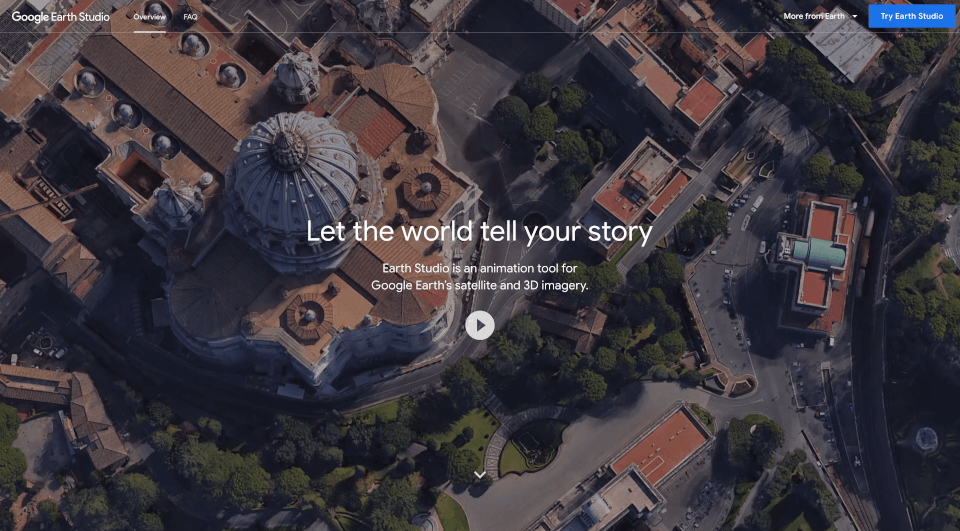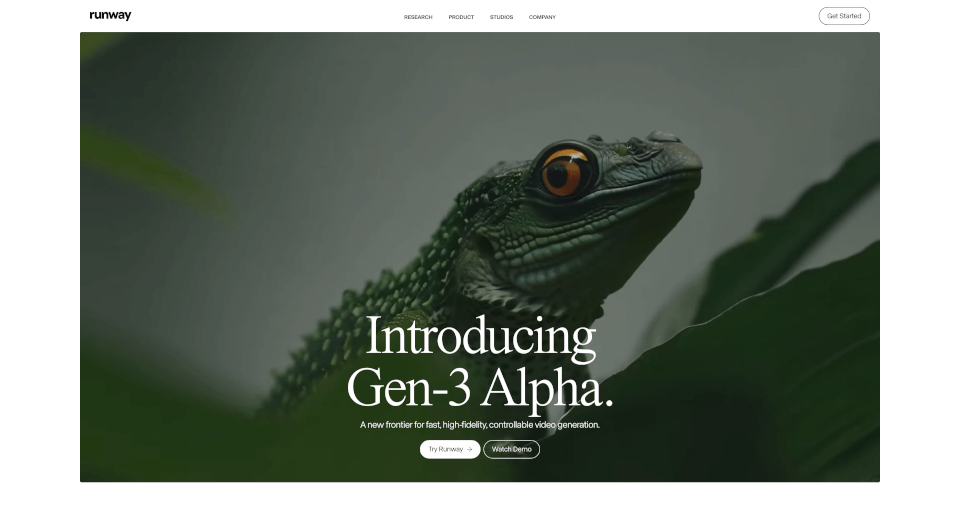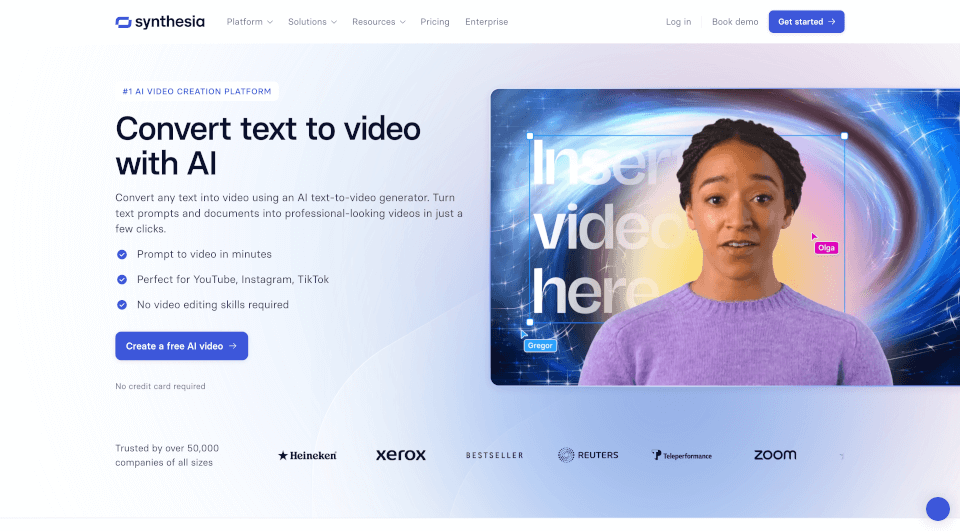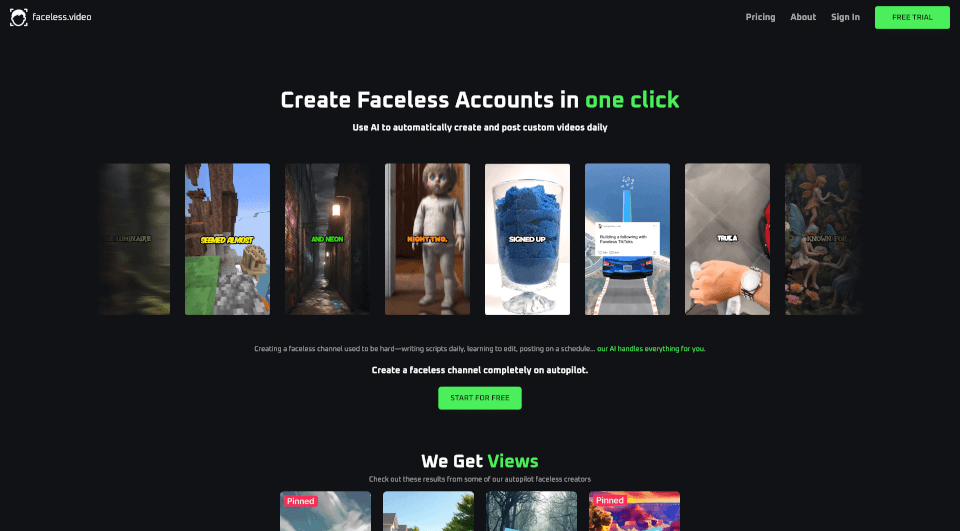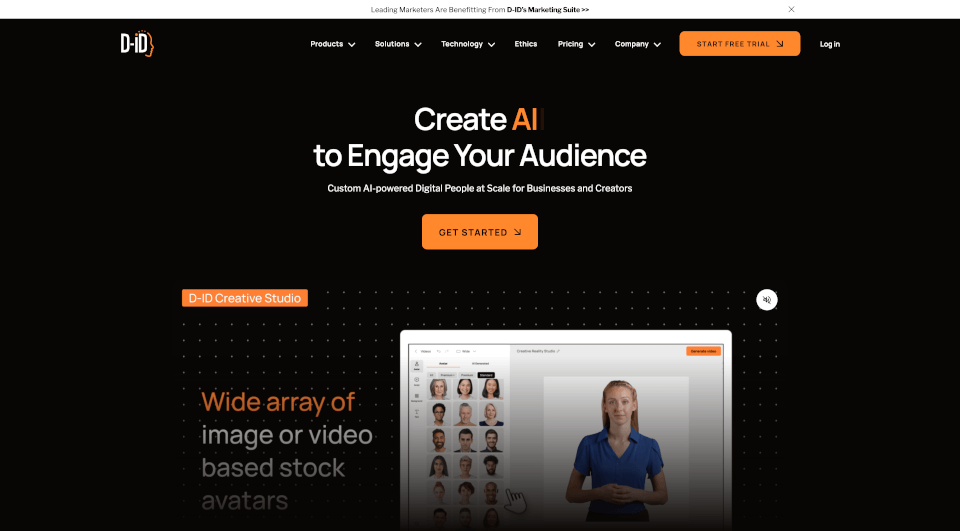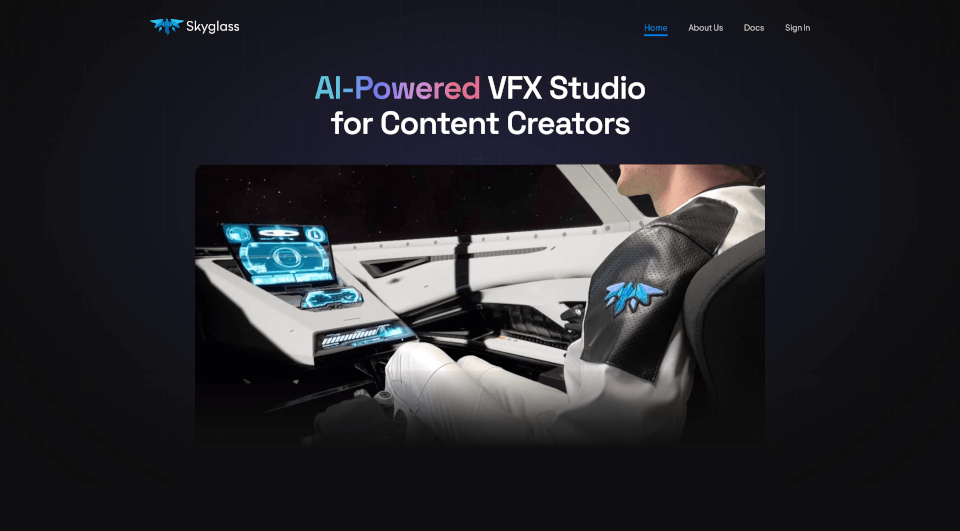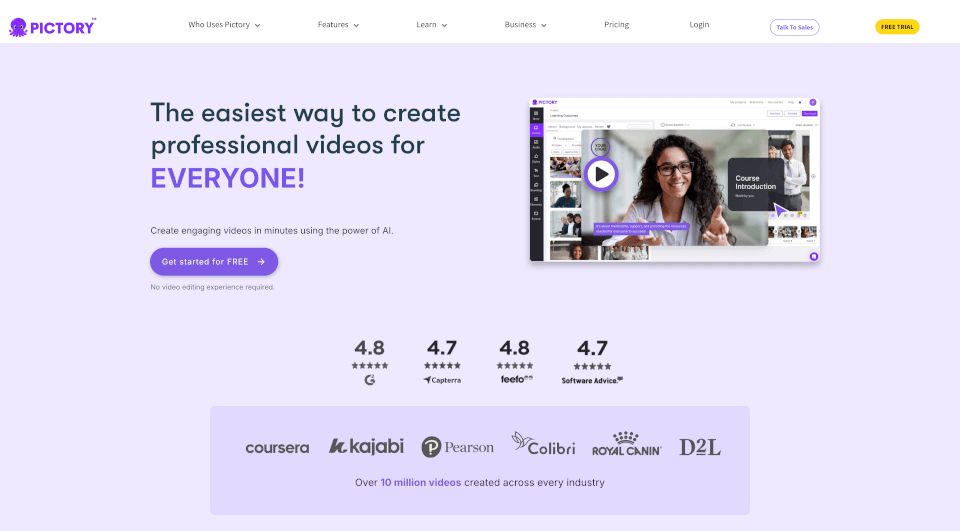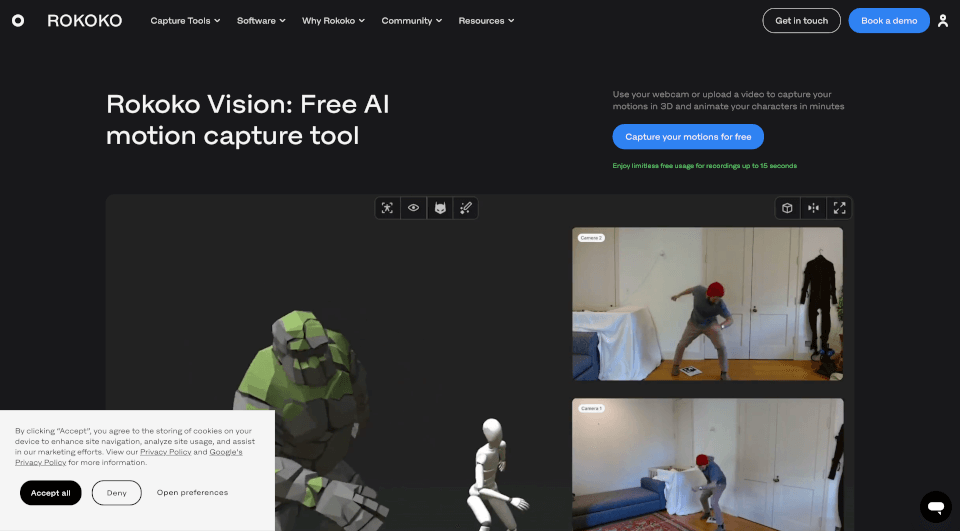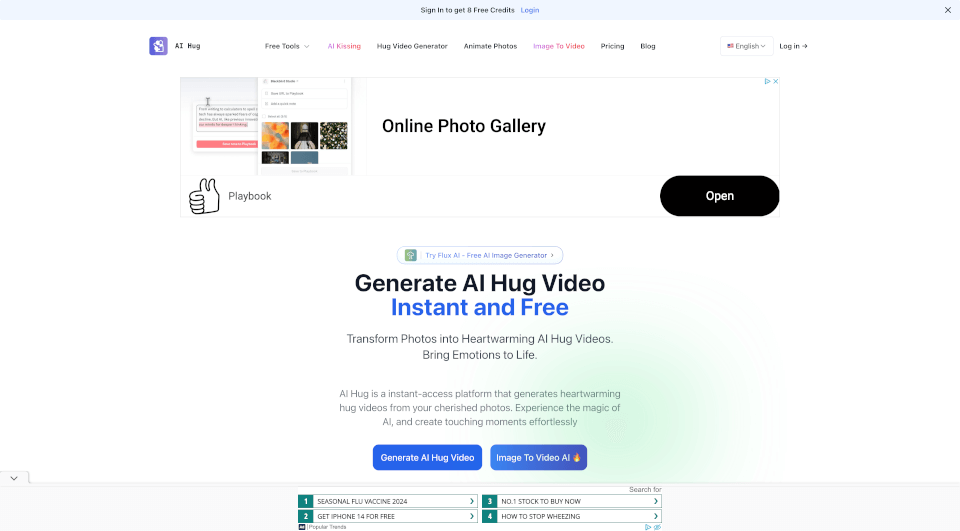What is Google Earth Studio?
Google Earth Studio is an innovative web-based animation tool that utilizes the unparalleled satellite and 3D imagery from Google Earth. It empowers users to create stunning visual stories using geographic data. Whether you're an educator, a marketer, or a filmmaker, Earth Studio provides the functionality needed to visualize complex data in engaging formats. With its user-friendly interface, even those without a background in animation can produce high-quality content that captivates viewers.
What are the features of Google Earth Studio?
1. Keyframe Animation: Earth Studio operates on a straightforward keyframe animation system, similar to other industry-standard tools. Users can effortlessly manipulate the globe's position and create animated transitions by setting keyframes along the timeline.
2. Quick-Start Projects: For those new to animation or looking to produce content quickly, Earth Studio offers up to five predefined templates. These templates allow users to create seamless orbits or fly between points on the globe without needing extensive animation experience.
3. Animatable Effects: Enhance your animations with custom effects by adjusting attributes such as the sun's position and the camera's field of view. This feature ensures that users can create realistic and engaging environmental interactions in their storytelling.
4. 3D Camera Export: Transition your projects to professional editing software with ease. Earth Studio allows users to export camera movements to Adobe After Effects, enabling further customization and adjustments to their animations.
5. Free to Use: Earth Studio is completely free to use, making it accessible for anyone with an internet connection. All you need is a Google account to get started.
What are the characteristics of Google Earth Studio?
User-Friendly Interface: The intuitive design of Earth Studio makes it simple for users of all skill levels to navigate and create animations.
Cloud-Based Access: Being web-based, Earth Studio ensures that users can access their projects from anywhere, eliminating the need for complex software installations or updates.
High-Quality Visuals: Given that the tool relies on Google Earth's extensive imagery database, users can achieve professional-quality visuals that enhance the storytelling experience.
Community Support: Users can access a wealth of resources, including documentation and community forums, to assist in navigating the tool and troubleshooting issues.
What are the use cases of Google Earth Studio?
-
Education: Teachers and educators can utilize Earth Studio to create dynamic presentations and visual aids for geography, history, and environmental science classes. This enhances learning by visually connecting students to geographical data and events.
-
Marketing and Advertising: Businesses can leverage Earth Studio to create compelling promotional videos that showcase locations, products, or services. A stunning visualization can draw attention to real estate properties, travel destinations, or local attractions.
-
News Media: Journalists and media organizations can use Earth Studio to produce informative content that visualizes complex stories. For example, mapping the effects of natural disasters or political events across geographical regions can provide audiences with better context.
-
Research and Data Visualization: Researchers can take advantage of Earth Studio to highlight their findings through animated maps and visual representations of data, making complex information more digestible for a broader audience.
-
Personal Projects: Hobbyists can use the tool for personal storytelling, whether documenting a travel journey or creating a family history project that showcases different locations.
How to use Google Earth Studio?
-
Sign In: Access Earth Studio through Google Chrome and sign in with your Google account to establish your workspace.
-
Choose a Template: Begin your project by selecting one of the quick-start templates, or start from scratch to customize your animation.
-
Set Keyframes: Add keyframes to define the positions of the globe and your camera, creating movement throughout your animation.
-
Customize Effects: Adjust various elements within your project, such as the position of the sun and camera angles, to enhance the realism of your visuals.
-
Export Your Project: Once you’ve completed your animation, export your camera movements to Adobe After Effects for further editing or directly compile the final video to share with your audience.