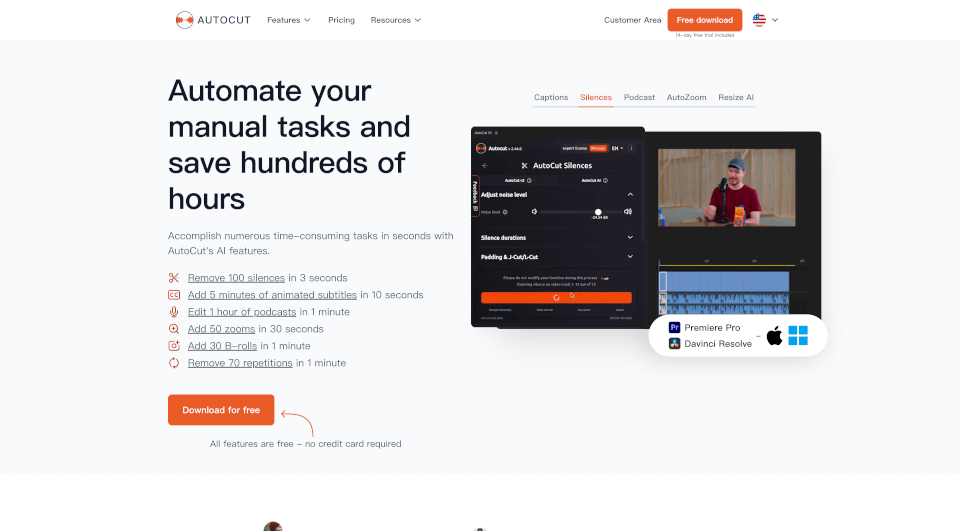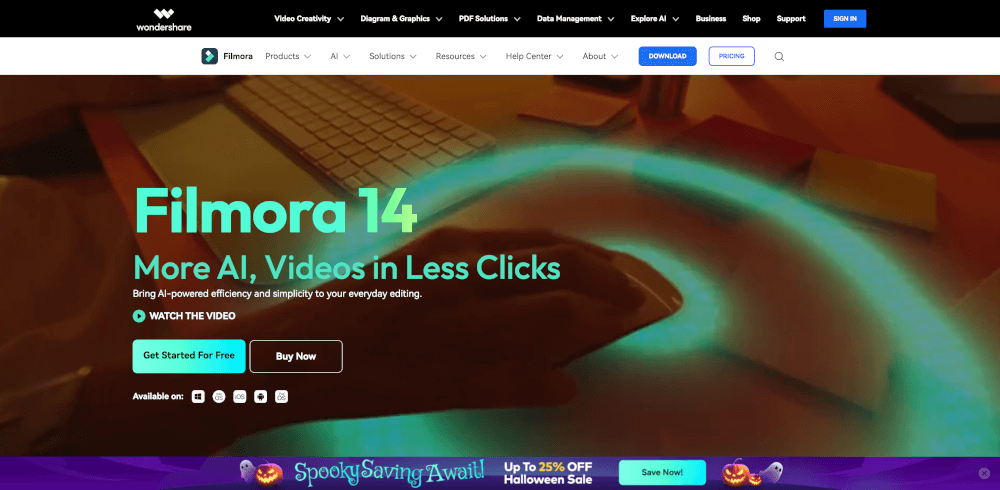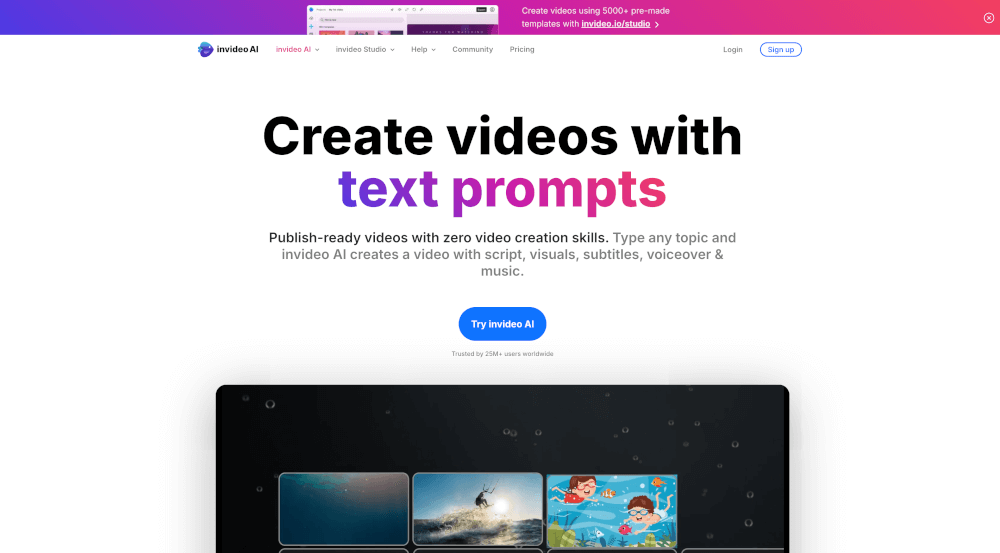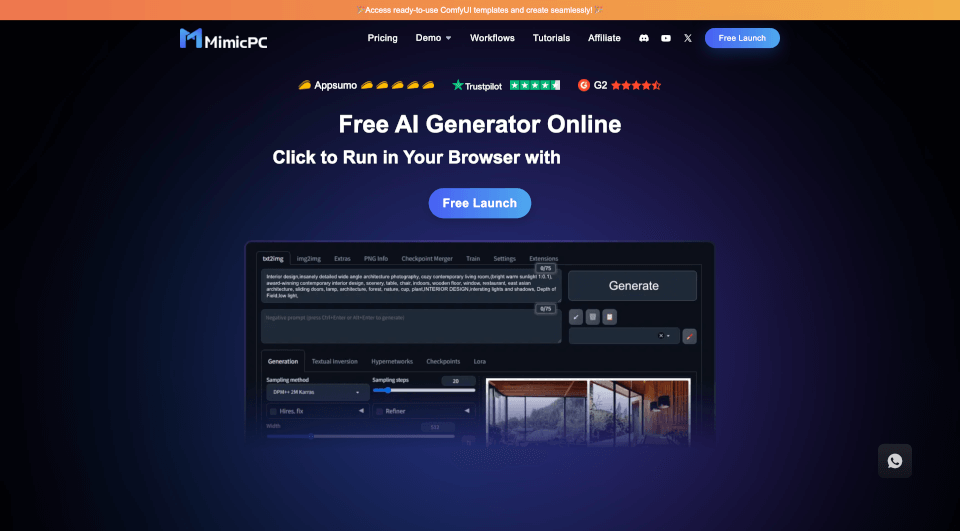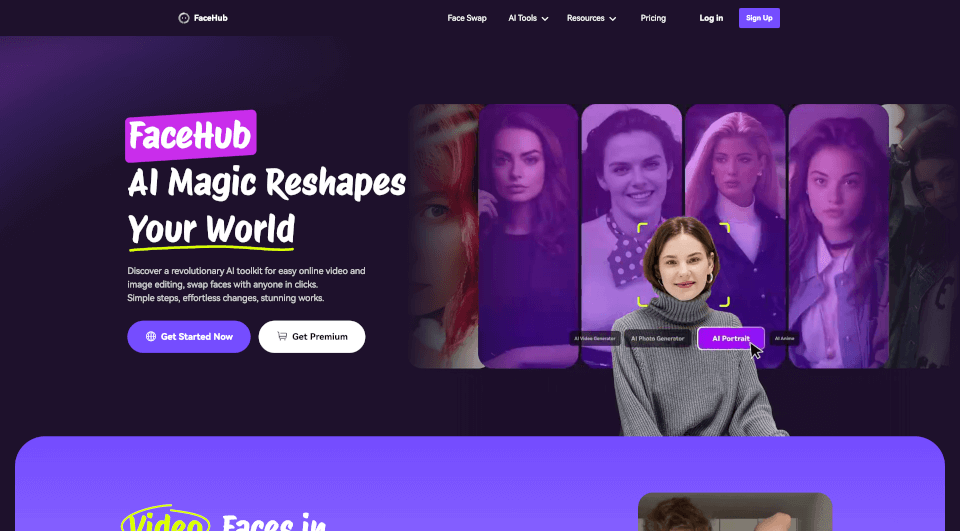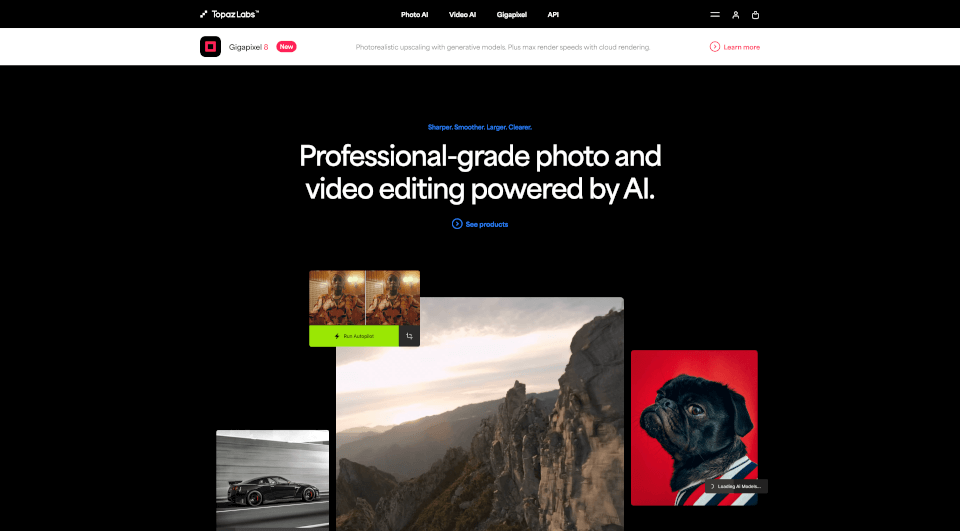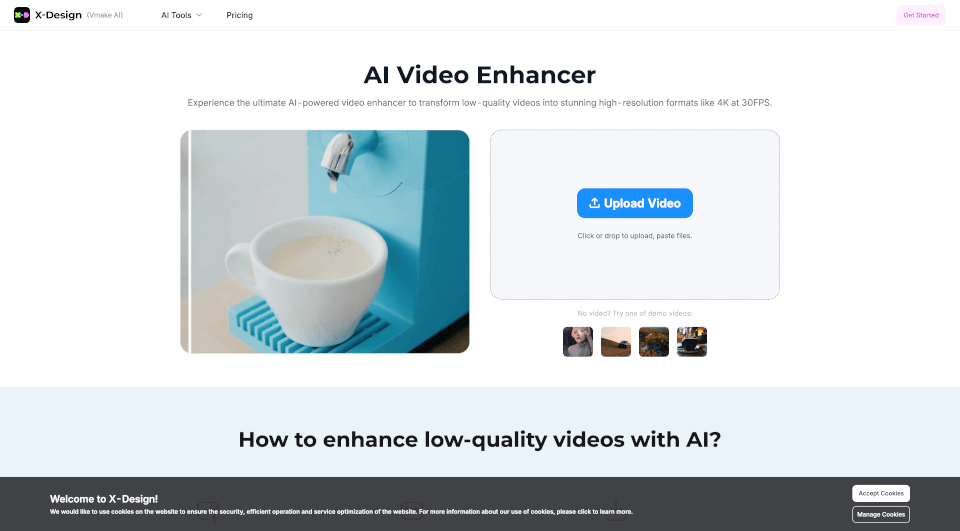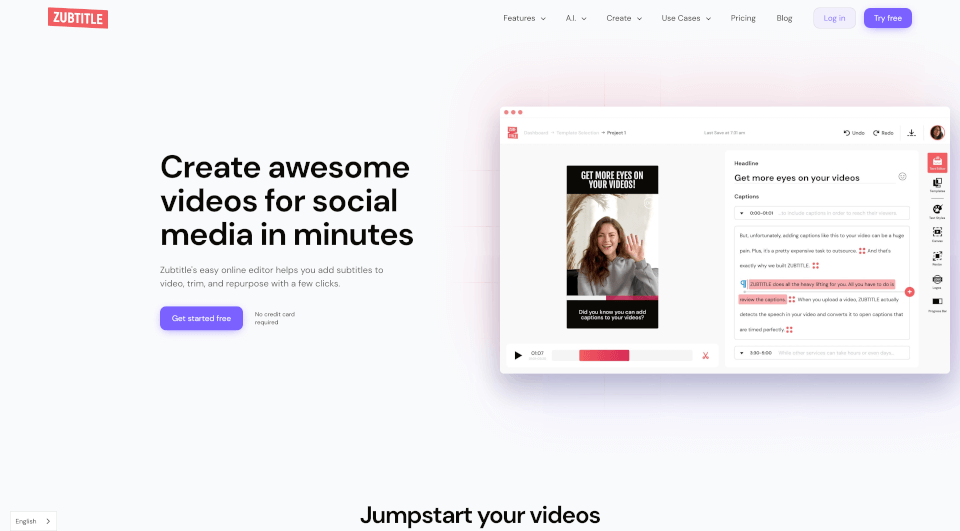What is AutoCut?
AutoCut is an innovative plugin specifically designed for Adobe Premiere Pro and DaVinci Resolve, harnessing the power of AI to optimize the video editing process. With a suite of features aimed at reducing editing time and enhancing creativity, AutoCut allows content creators to focus on storytelling rather than tedious technical tasks. Whether you're a podcaster, YouTuber, or filmmaker, AutoCut is poised to transform your editing workflow.
What are the features of AutoCut?
Automatic Silence Remover
AutoCut's Automatic Silence Remover efficiently eliminates silences from your footage, allowing for a seamless viewing experience. No more wasting hours cutting out dead air; this tool can process 100 silences in just 3 seconds, making your project more engaging.
Animated Captions
With AutoCaptions, lost moments are turned into captivating animated subtitles that keep pace with your narrative. This feature offers customization in terms of language, size, animation types, color, and position, making it essential for enhancing viewer engagement on platforms like TikTok and YouTube.
Podcast Editing Made Easy
The AutoCut Podcast feature simplifies the editing process for multi-camera podcasts. It detects the speaker and activates the corresponding camera, allowing for smooth transitions and dynamic presentations without manual intervention.
Smart Zooming
AutoZoom automatically applies zooms, keeping your audience engaged throughout the video. It enhances the visual storytelling aspect, ensuring that focus remains on key elements as the narrative unfolds.
Content Optimization with AI
The AutoCut Repeat function identifies repetitive content and retains only the best takes. This ensures that your final product is polished and engaging, eliminating the clutter from your videos.
Adaptive Resizing
The AutoResize feature intelligently adapts your video for various social media formats, retaining the most critical parts of the visuals centered. This makes it easier to share content across platforms without losing quality.
Profanity Filtering
With AutoProfanity Filter, streamline your content by automatically censoring or replacing profanity. This feature uses advanced audio analysis, ensuring your videos maintain a professional touch, even in sensitive contexts.
B-Roll Integration
AutoB-Roll autonomously integrates relevant stock footage into your project, enriching your video narrative without requiring extensive manual input.
Viral Short Generation
AutoViral identifies and segments high-potential parts of longer videos, enabling the creation of engaging shorts, TikToks, and Reels that align with current trends.
Effortless Chapter Creation
The AutoChapters feature analyzes and divides long videos into chapters, which can be exported in a format that’s ready for YouTube, enhancing viewer navigation and engagement.
What are the characteristics of AutoCut?
- User-Friendly Interface: Designed for ease of use, even for those new to video editing.
- Seamless Integration: Works flawlessly within Premiere Pro and DaVinci Resolve.
- Time-Saving Automation: Significantly cuts down on repetitive tasks, allowing for more creativity.
- Extensive Compatibility: Supports a range of video formats and projects, making it versatile for various creators.
What are the use cases of AutoCut?
- YouTube Content Creation: Perfect for video creators looking to optimize their editing processes and engage their audiences effectively through animated captions and dynamic visuals.
- Podcast Production: Ideal for podcasters who require quick turnaround times with multi-camera setups, ensuring smooth video production without extensive manual work.
- Social Media Marketing: Brands and marketers can utilize AutoCut to produce crisp, engaging short-form content for platforms like Instagram, TikTok, and Facebook.
- Corporate Training Videos: Enhance training material with automated captions and B-rolls, creating an engaging learning environment.
How to use AutoCut?
- Download and Install: Begin by downloading AutoCut from the official website and install it following the provided instructions.
- Open Your Project: Launch Premiere Pro or DaVinci Resolve and open the project where you want to use AutoCut.
- Select Features: Choose the specific AutoCut features you want to utilize, such as removing silences, adding captions, or B-roll integration.
- Automate Editing: Allow AutoCut to process your footage. Monitor the changes in real-time for optimal engagement.
- Review and Edit: Once AutoCut has finished processing, review the edits and make any manual adjustments as needed.
AutoCut Pricing Information:
- Monthly Subscription: $6.6/month
- Yearly Subscription: $79.0, which includes the first 3 months free.